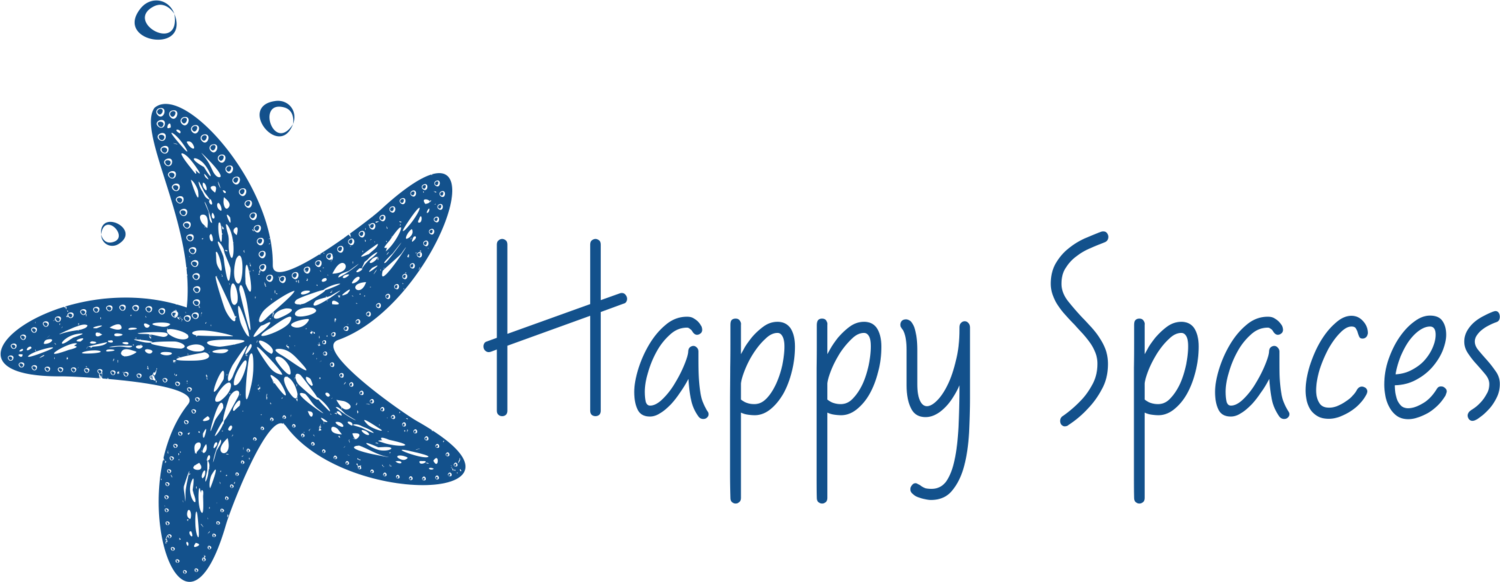Automate Your Schedule
Do you ever feel like it’s all too much? Every Thursday, I share one action, habit, or project you may want to undertake in order to improve your health, happiness, and sense of well-being.
PROJECT OF THE WEEK
Automate your Schedule
Think about how many emails it can take to schedule a 30-minute call.
What if there was a way to eliminate the back and forth emails?
Good news; there is!
What if automating your time helps you find more time?
Getting Started
The first step is to review your calendar
What time slots do you want to make available?
How long do you want each appointment to be?
What type of cushion do you need?
How much of a break do you want in-between?
Example: You decide to have appointments that are either 30-minutes or 50-minutes. You want at least a 15-minute break in between appointments. You may decide to have appointment start-times that are 1 hour and 15-minutes apart.
It may be helpful to decide on appointment start times by day.
This can help standardize your schedule, making you feel more in control.
Example:
Mondays & Tuesdays - 8am, 10:30am, 11:45am, 1:00pm, 3:30pm, 4:45pm, 6:00pm
Wednesday - 8am, 10:30am, 11:45am, 1:00pm, 3:30pm
No open appointments on Thursdays, Fridays & Saturdays.
Sunday - 9:00am, 7:00pm
Who do you want to have access to schedule each time slot?
You can create multiple appointment types in order to support your needs.
For each appointment type:
You can decide which time slots you want to make available. You may want clients and prospective clients to have access to the schedule at 8:00 AM, but no one else.
You can create a specific name, that provides a customized feel.
You can decide how long you want each appointment to be.
You can include additional features to make your life simpler, such as a required questionnaire or payment.
Example: New Client Consultation Appointments - You may want to create multiple appointment types, that allow you to send a different questionnaire for each appointment type, based on the service these prospective clients are interested in.
Example: Let's Catch Up Appointment - You may want to have multiple options for the length of the appointment, depending on who you are meeting with. You could have a 30-minute appointment and a 50-minutes appointment option.
Example: Family & Friends Catch-Up - You may want to have a specific appointment type for your friends and family to catch up in the evenings or on the weekends.
The next step is to choose your scheduling app.
After reviewing your calendar, you should have a better idea of how many appointment types you would benefit from. This should help guide you in choosing the best scheduling app for your needs.
There are many benefits to using a scheduling app. Below are just a few:
The scheduling app will list all of your availability, allowing you to be more flexible and accommodating.
The scheduling app makes it simple to reschedule a meeting if a conflict arises.
The scheduling app sends an automatic calendar invite.
The scheduling app can send an automatic video conferencing link, such as a Zoom link.
The two most common scheduling apps are Calendly and Acuity Scheduling or Squarespace Scheduling.
Why choose Calendly:
Calendly is simple to set up and maintain.
If you only need one appointment type, Calendly is currently free.
Calendly is a great tool for automating your personal schedule.
Why choose Acuity Scheduling / Squarespace Scheduling:
Acuity is a little more complex to set up, but is easy to maintain and update.
Acuity has many built-in features that allow it to act more as a personal assistant, verse simply a scheduling app.
Acuity supports multiple appointment types, can include a questionnaire as part of the scheduling process, and can require payment prior to scheduling an appointment.
Acuity is a great tool for automating your business' administrative tasks.
Happy Spaces’ Tips & Tricks
Create a cheat sheet for your scheduling app:
Create a document that lists:
The verbiage you want to use when emailing your scheduling link.
The name of each appointment type.
The link for each appointment type.
Example:
"Here is a link to my schedule. After selecting "set time zone", my calendar will appear. A Zoom link will be included in the confirmation email."
Zoom Coffee Hour
"Link"
Academic Coaching Complimentary Consultation Zoom
"Link"
Keep this document somewhere that is easily accessible for you. This could be as simple as saving it to your desktop. As an Evernote user, I have this list as a "Pinned Note" on my Home screen.
Manage your calendar from your scheduling app: The key is making sure that you immediately create a calendar invite for any commitments that you make that are time-specific.
Examples:
In your scheduling app, you listed 8:00 AM as an option for clients to schedule a time with you on Mondays and Tuesdays. However, you are currently seeing your trainer on Tuesdays at 7:30 AM and won't be home and ready for work until 9:00 AM. You can simply create a calendar invite for your appointment with your trainer that repeats on Tuesdays. If at a later date, you switch your scheduled time with your trainer to Wednesday mornings, as soon as you move the calendar invite to Wednesdays, Tuesdays at 8:00 AM will become available again to clients.
In your scheduling app, you listed Wednesdays at 8:00 PM as available for "Friend's and Family Catch up". However, you just bought tickets for a Broadway show on a Wednesday evening next month. As soon as you add the Broadway show to your calendar, that time slot will be closed out for anyone else to schedule.
Don’t forget the "Weekly Review": This helps to make sure your calendar is always up-to-date, not overwhelming, and there is time held to work on projects or focus on personal things.
Take Note: If you use "all-day" calendar appointments, they default to "Free" on your calendar. They will not close out any time on your scheduling app.
When you create a "time-specific" calendar appointment, they default to "Busy". They will automatically close out times on your scheduling app.
Be aware that if you switch a calendar appointment between "all-day" and "time-specific", you will need to manually update the status to fit your needs.
A Note from Happy Spaces
The goal is to add value to your life. If you think this project will add value:
Estimate how long you think it will take. I would recommend doubling the time you estimate.
Look at your calendar over the next week and pick a date and time to get started.
Make an appointment on your calendar for the estimated time.
If you estimate that completing this project will take longer than one hour, I recommend doing it over multiple days. This will support you in getting started!
Prior to starting this project, take a few minutes to make a step-by-step list of EVERY action you need to take to complete this project.
It's not all or nothing. You can choose to implement only the parts of this project that add value to your life.
An Accountability Partner can be a great support in following through on your goals and commitments.
We understand how challenging it can be to implement new habits and systems. For additional support please go to HappySpacesBySarah.com.
Creating a life you don't need a vacation from! ®
Sincerely,
Sarah Weingarten
Meet Sarah
Growing up as the oldest of nine siblings in Upstate New York, I learned to use organization to create sanity among the chaos. Today, I work together with individuals, families, and small businesses to create habits, systems, and spaces that support their needs, goals, and dreams. Clients often refer to our work together as "life-changing" and "better than decades of therapy". What I love most about my work is the lasting impact it has on real people's lives. Nothing makes me happier than hearing the many success stories of clients I have worked with.